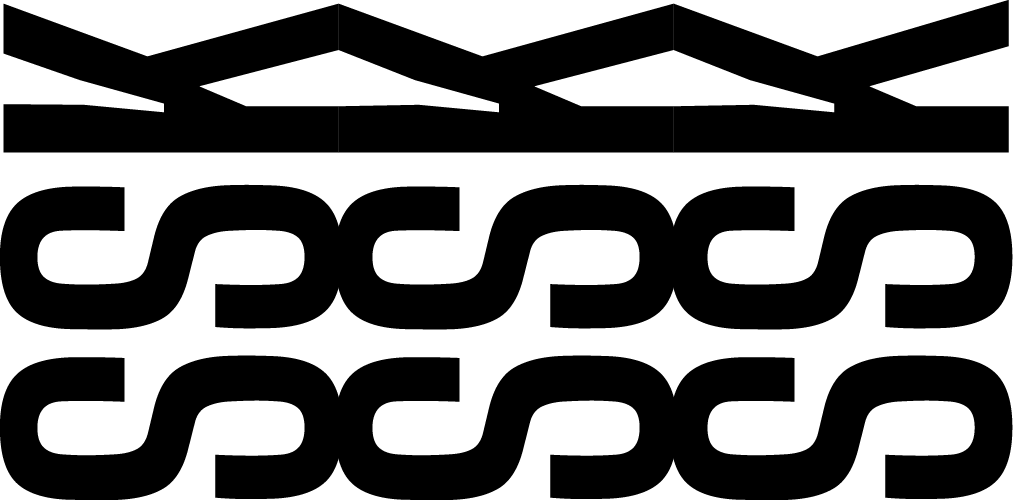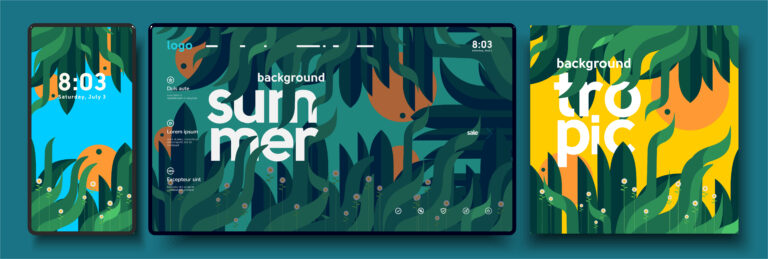How to natively type in Tamil on Windows and Mac without a lot of effort?
Typing in Tamil is now easier than ever. Forget installing old software and start using native features. Read to learn how.
Fun Fact: There are 2 types of character encoding for Tamil: TAC16 approved by Tamil Nadu Govt. uses Tamil99 Keyboard layout and UNICODE which is widely used on the web and computers nowadays.
Modern fonts are designed in UNICODE format for easy usability and wide compatibility. Older fonts that are available on Govt. websites are designed to use in TAC16. These fonts need lots of workarounds to be used on the web and other software and will require special software like Keyman to convert what is typed into Tamil letters. But the UNICODE that is built-in into our computers is way easier to use.
Continue reading to find out how to type in Tamil natively without any extra software.
If you are looking for How to type using the Anjal/Tamil99 keyboard after setting up your keyboard: jump to Anjal Key Pairings section by clicking here
(or)
visit this page: Typing Tamil using Anjal/Tamil99 Keyboard.
Jump to:
1. Typing on windows
2. Typing on Mac
3. Anjal Key Pairings
4. Free Tamil UNICODE typefaces (fonts)
5. Read more (links and attributes)

Typing on Windows
1. Search for Settings

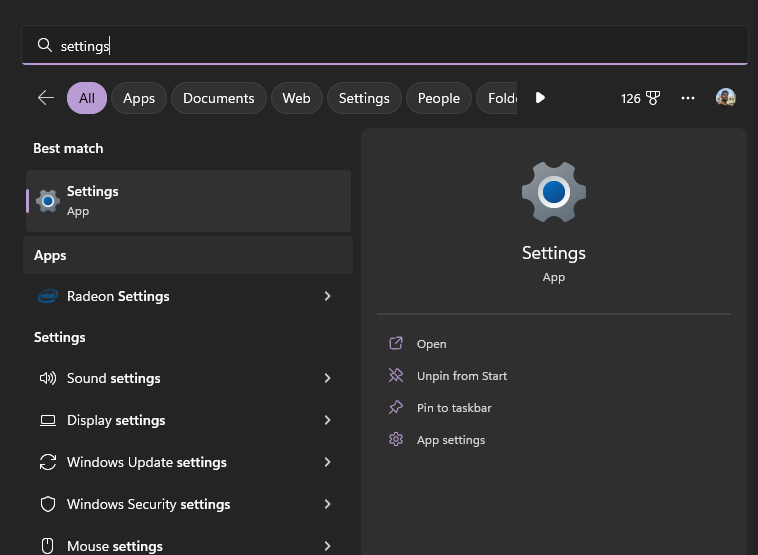
2. Got to Time & Language, and open Typing.
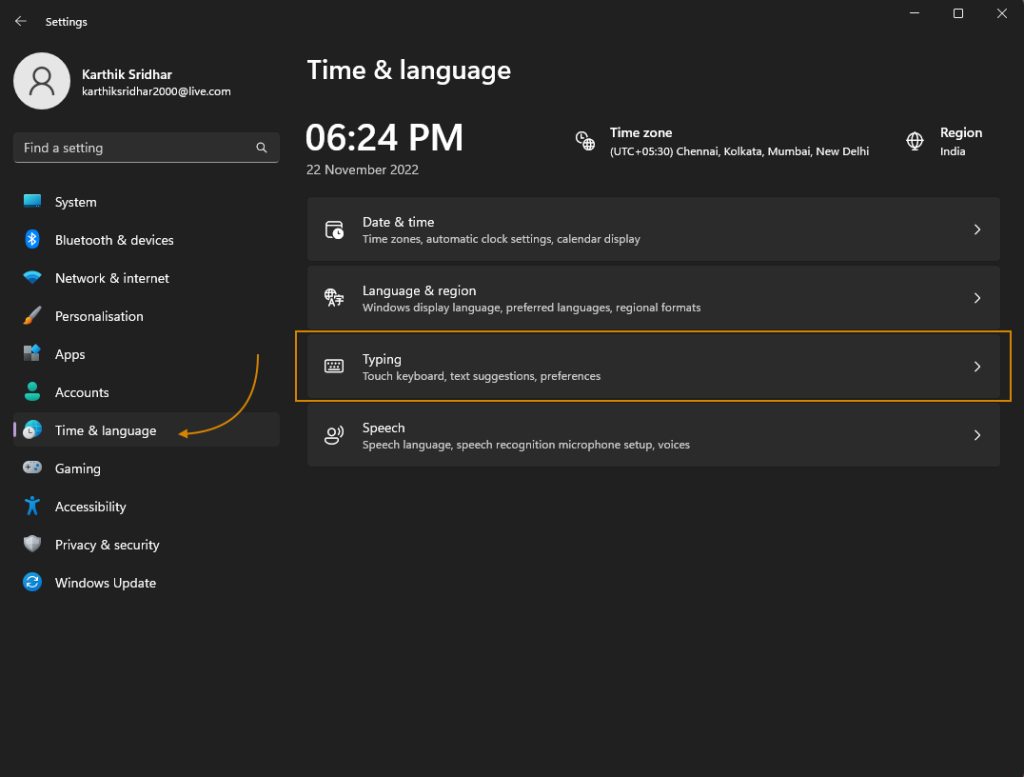
3. Click on Add a language button.
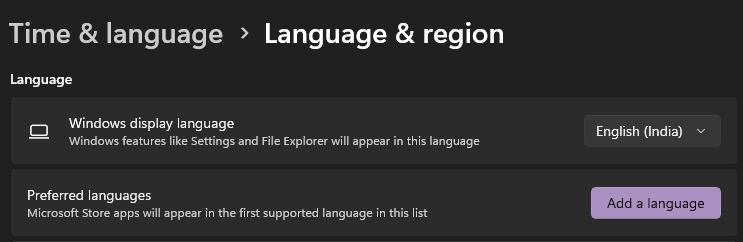
4. Search for ‘Tamil’ and select ‘தமிழ் (இந்தியா)’. Click Next and Install.

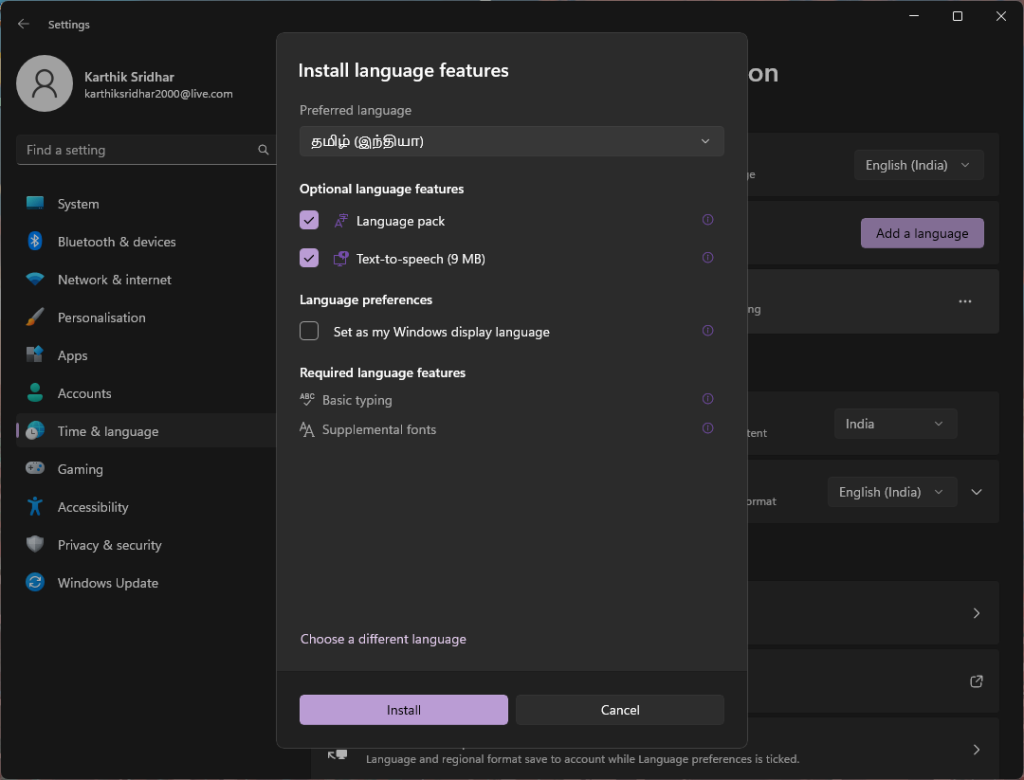
5. It takes a few minutes for it to download the language pack and speech pack.
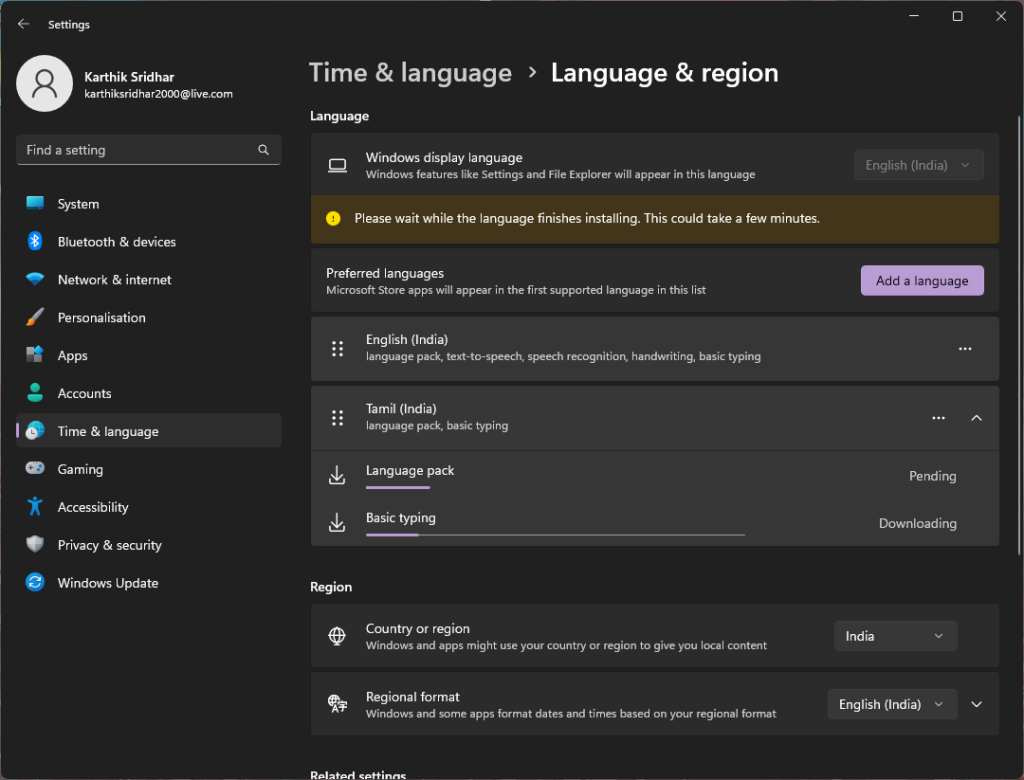
6. After everything is downloaded, Select the 3-point-button in the ‘Tamil (India)’ bar. Open Language options.
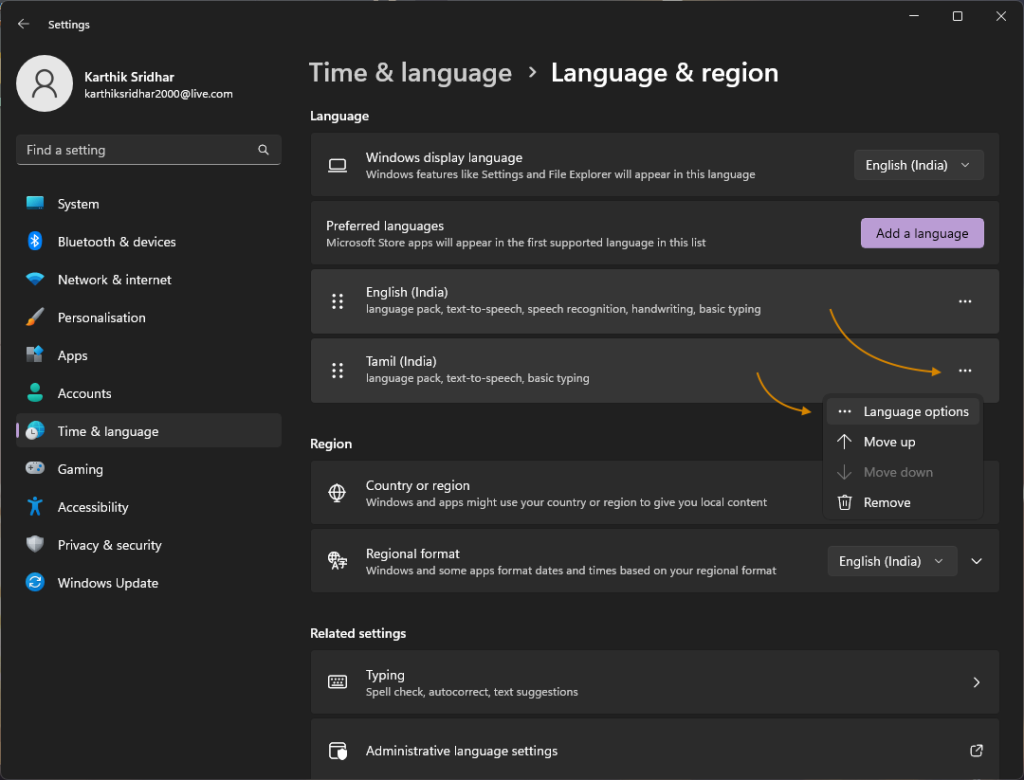
7. Click on ‘add a keyboard’ and select Tamil Anjal. Voila! Tamil Anjal Keyboard is set up!
Note:
You can also add the Tamil Phonetic if you prefer text correction like on mobile phones. I just prefer Anjal over Tamil99 and Phonetic because of its control. (More on how keys are paired here)
eg.
In Anjal, we write in-thiyaa letter by letter to type இந்தியா. We can go back and correct each letter by typing that specific letter.
In Phonetic, we can write India, Enthiya or anything remotely similar to type the word இந்தியா which is lot easier to type but we can only write word by word. Editing a single letter out will be like fighting an ai in your nightmare.
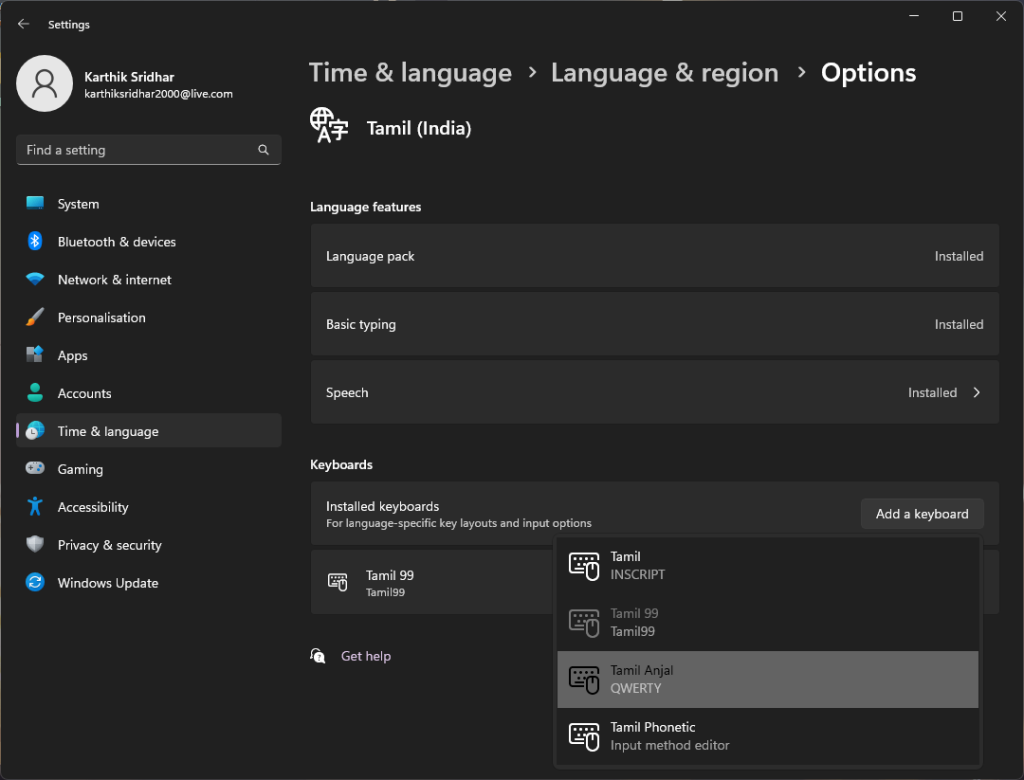
7. Optional: you can remove Tamil99 or Tamil Inscript if it is previously installed. Typing in them using a keyboard need a lot of learning which imo is unnecessary.
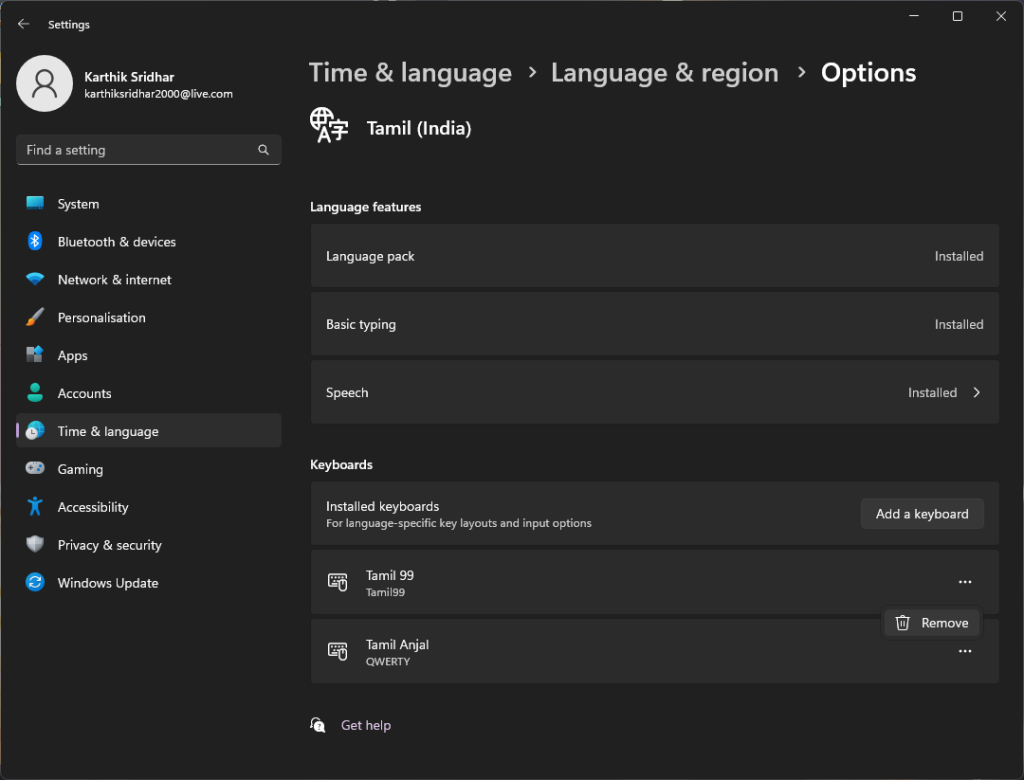
8. You can now toggle between input methods by changing the language from the right bottom or by simply using win+spaceBar shortcut.
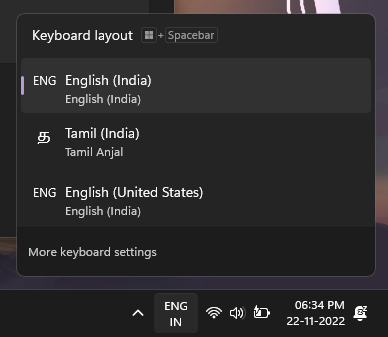
Jump to:
1. Typing on windows
2. Typing on Mac
3. Anjal Key Pairings
4. Free Tamil UNICODE typefaces (fonts)
5. Read more (links and attributes)
Typing on Mac
1. Click on the Apple Icon in the top left corner. Navigate to System Settings.
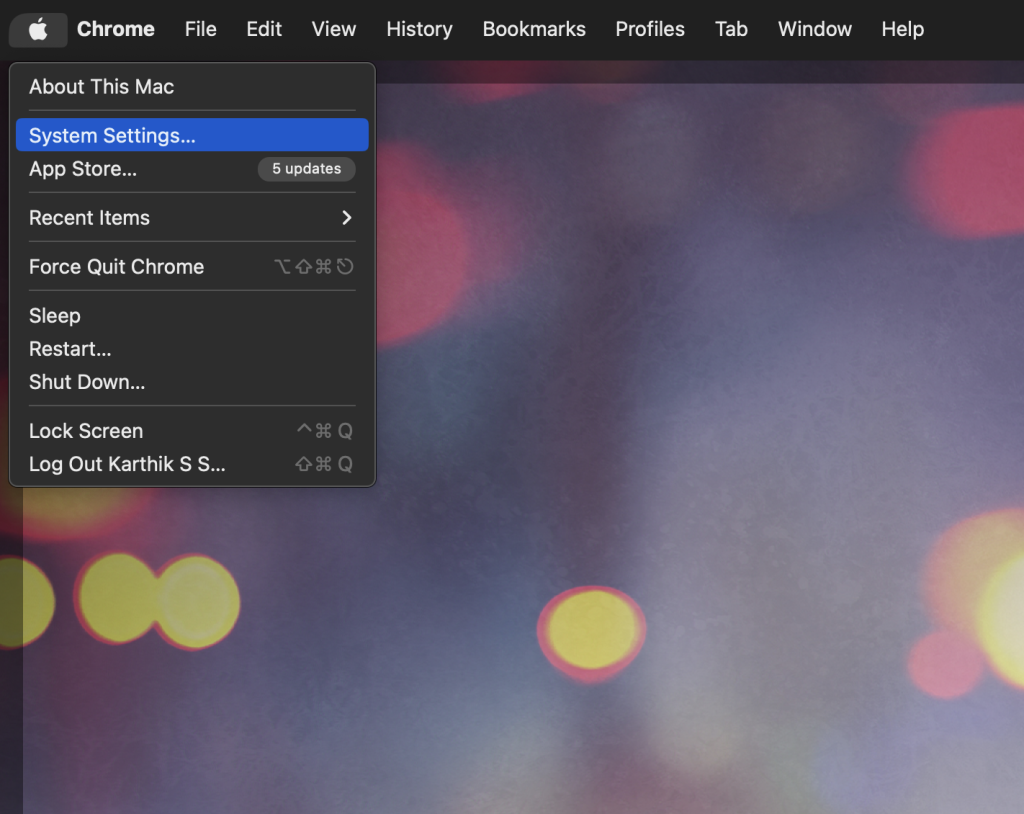
2. Navigate to Keyboard. Click on the Edit button of Input Sources.
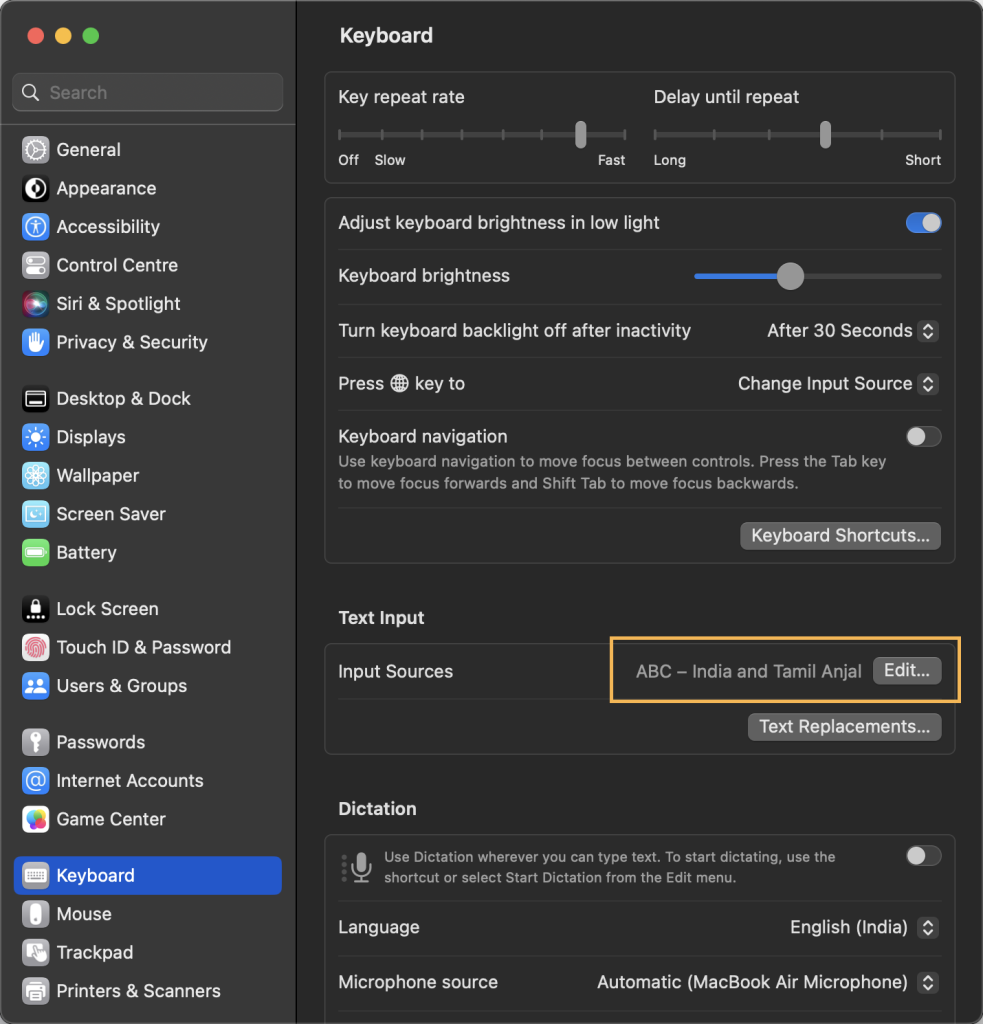
3. Click on the + button under All input sources.
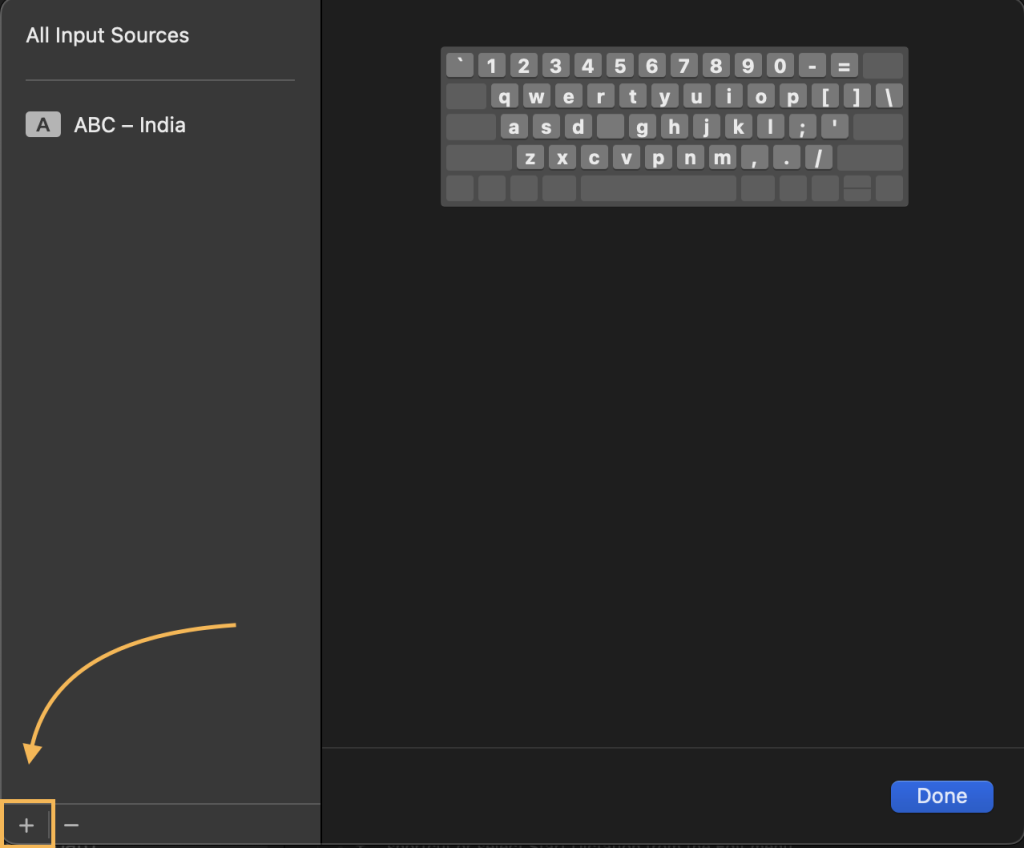
4. Search for ‘Tamil’ and select ‘Tamil’ from the options. On the right, you’ll be displayed with 2 keyboards. Tamil 99 and Tamil Anjal. Select Anjal and click Add which is on the bottom right.
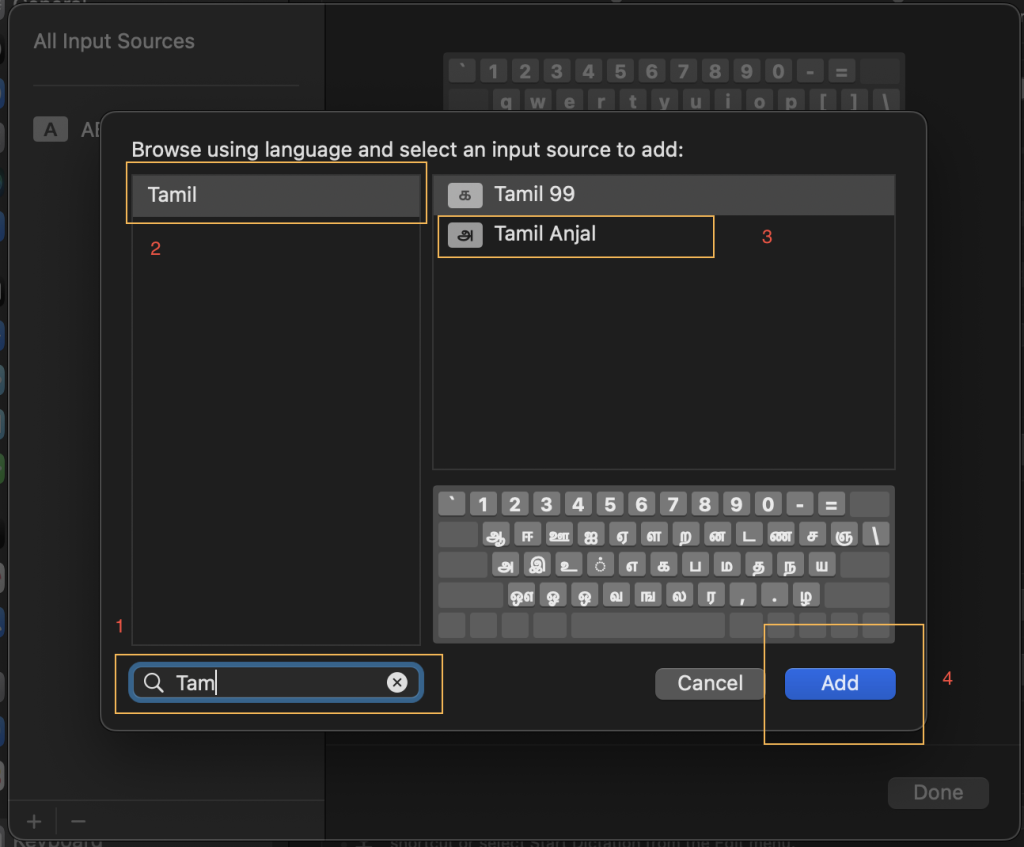
5. That’s it! Your Anjal Keyboard is set up! You can now shift between ABC and Tamil Anjal from the taskbar.
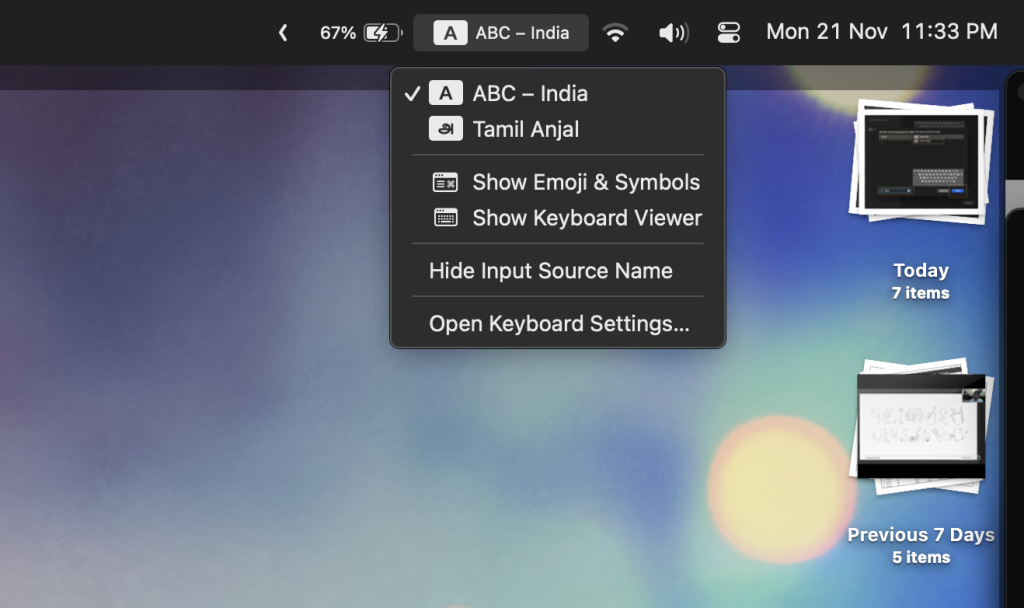
Jump to:
1. Typing on windows
2. Typing on Mac
3. Anjal Key Pairings
4. Free Tamil UNICODE typefaces (fonts)
5. Read more (links and attributes)
Anjal Keyboard Key Pairings Summery
For full key parings on how to type with Anjal and Tamil99 Keyboards, view: typing-tamil-using-anjal-tamil99-keyboard
If you are following the tutorial, switch the Language from the toggle. Typing the following keys will type the corresponding Tamil glyph.
| Key | Glyph | Key | Glyph | |
| a | அ | e | எ | |
| aa or A | ஆ | ee or E | ஏ | |
| i | இ | ai | ஐ | |
| ii or I | ஈ | o | ஒ | |
| u | உ | oo or O | ஓ | |
| uu or U | ஊ | au | ஔ | |
| q | ஃ |
| Key | Glyph | Key | Glyph | |
| k | க் | m | ம் | |
| ng | ங் | y | ய் | |
| c (or s) | ச் | r | ர் | |
| nj | ஞ் | l | ல் | |
| d | ட் | v | வ் | |
| N | ண் | z | ழ் | |
| t (or th) | த் | L | ள் | |
| n- (or w) | ந் | R | ற் | |
| p | ப் | n or n= | ன் |
| Key | Glyph | Key | Glyph | |
| h | ஹ் | sh | ஷ் | |
| S | ஸ் | alt+s | ஶ் | |
| x | க்ஷ் | sr (+bksp) | ஶ்ர | |
| j | ஜ் | sr | ஶ்ரீ |
Free Opensource UNICODE Tamil Typefaces (fonts)
Google offers a range of Unicode fonts for download and for use on the web.
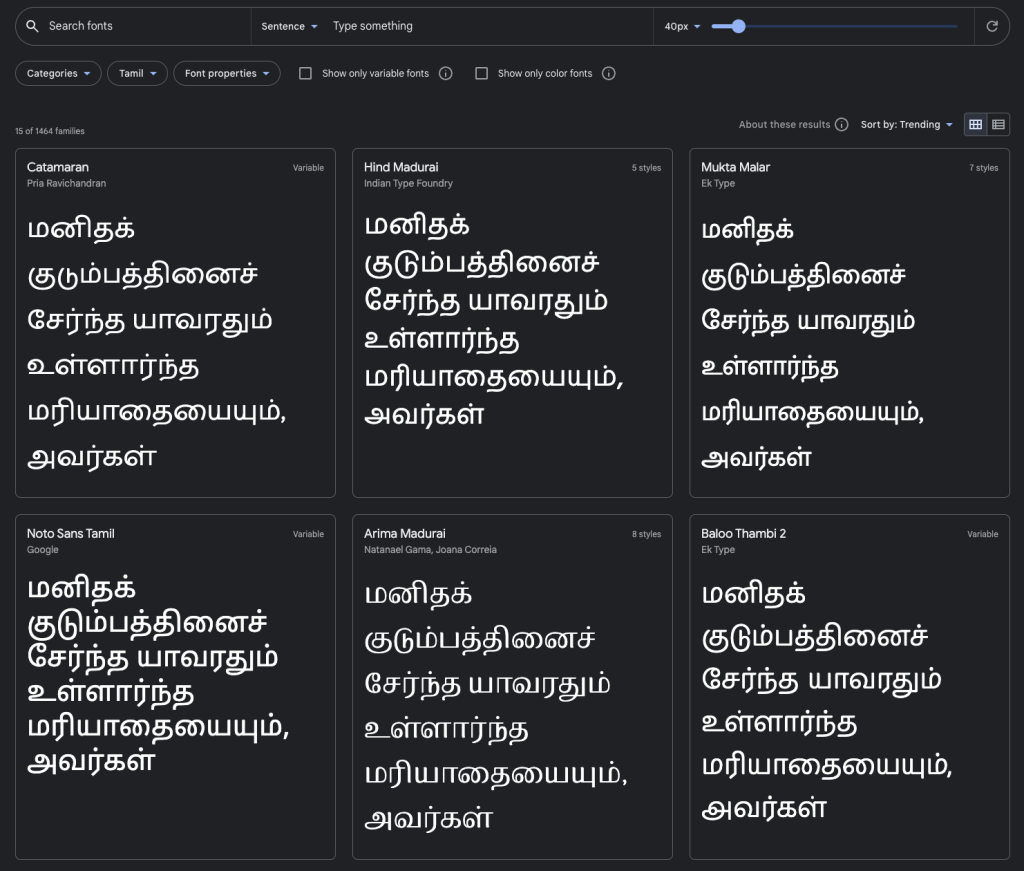
Opensource Tamil typefaces by Google: https://fonts.google.com/?subset=tamil
Read More:
Common errors: https://www.azhagi.com/helptips.php
Tamil99 Keyboard standard: https://tamilelibrary.org/teli/tnstd.html
Aavarangal Free Typeface by TSC: https://eng.m.fontke.com/font/10224084/download/
Jump to:
1. Typing on windows
2. Typing on Mac
3. Anjal Key Pairings
4. Free Tamil UNICODE typefaces (fonts)
5. Read more (links and attributes)